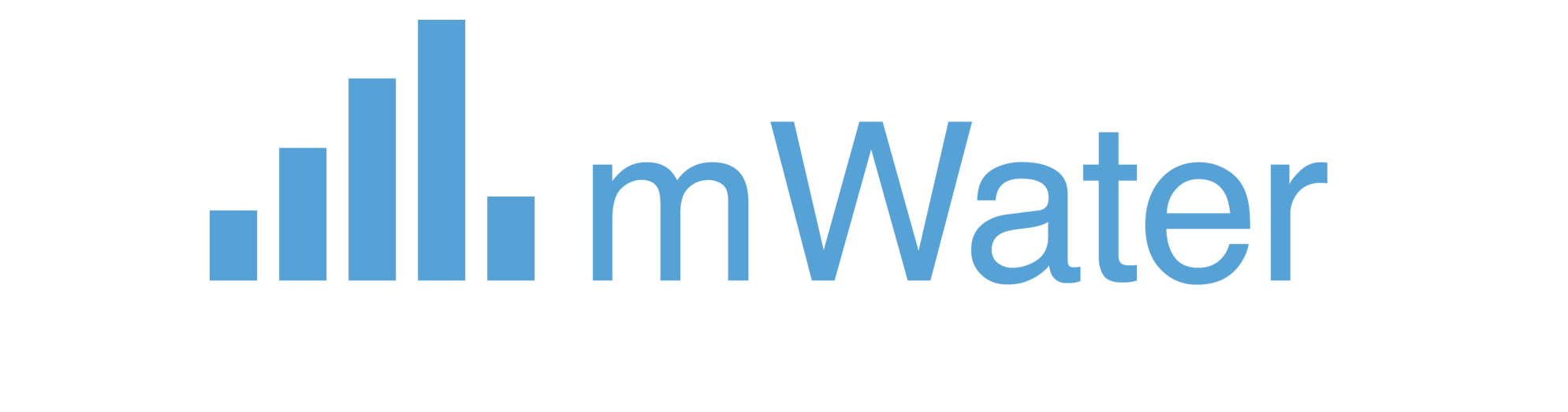Follow-Along Tutorial: Simple Task Management Workflow
This tutorial creates a simple "Task Management" workflow that covers the core features. Follow each step in order.
Scenario
A team needs a workflow to:
- Create tasks
- Assign them to team members
- Track completion
- Mark tasks as done
Step 1: Create the Workflow Type
What you're doing: Creating the workflow type template. This defines the structure and rules for all task workflows.
- Click "New Workflow Type" or navigate to create a new workflow type
- Set Name:
"Task Management"(base language: English) - Set Description:
"Simple workflow for creating, assigning, and completing tasks" - Save
You have now: Created a new workflow type with a name and description. This is the foundation for all task workflows.
Step 2: Configure Basic Settings
What you're doing: Setting up locales and permissions. Locales enable translations; permissions control who can edit and manage the workflow type.
- Open the Design tab
- Locales: Ensure English is set as the base locale
- Permissions: Add yourself as Administer role
You have now: Configured basic settings. The workflow type is ready for design, and you have admin access to make changes.
Step 3: Define Variables
What you're doing: Defining variables to store data per workflow instance. These hold information like the task description and priority.
- Click Variables → Add Variable
- Variable 1:
- Name:
"Task Description" - Description:
"What needs to be done" - Type: Text
- Name:
- Variable 2:
- Name:
"Priority" - Description:
"How urgent is this task" - Type: Single Choice
- Options:
"Low""Medium""High"
- Name:
- Save
You have now: Defined two variables: a text description and a priority choice. These will store data for each task.
Step 4: Add Summary Fields
What you're doing: Adding summary fields to show key information in the workflow header. This helps users quickly see important details.
- Click Summary Fields → Add Summary Field
- Summary Field 1:
- Label:
"Task" - Field to Show: Select the
Task Descriptionvariable
- Label:
- Summary Field 2:
- Label:
"Priority" - Field to Show: Select the
Priorityvariable
- Label:
- Save
You have now: Added two summary fields. The workflow header will display the task description and priority for quick reference.
Step 5: Create Entry Point
What you're doing: Creating an entry point that allows users to start new task workflows. This is how new tasks are initiated.
- Click Entry Points → Add Entry Point
- Set Entry Point Type: Manual
- Set Name:
"Create New Task" - Set Description:
"Start a new task workflow" - Set Start Step: We'll set this after creating steps (select "Start" for now)
- Set Who can start: Leave empty (deployment admins/managers can always start)
- Set Enabled: ✓
- Save
You have now: Created a manual entry point called "Create New Task" that allows users to start new task workflows from a list or button.
Step 6: Create Steps
What you're doing: Creating the steps that define the workflow's stages. Steps are states where workflows pause, waiting for actions to be performed.
Step 1: New
- Click Steps → Add Step
- Set Step Name:
"New" - Set Status: Active
- Save
Step 2: In Progress
- Click Steps → Add Step
- Set Step Name:
"In Progress" - Set Status: Active
- Save
Step 3: Completed
- Click Steps → Add Step
- Set Step Name:
"Completed" - Set Status: Completed
- Save
You have now: Created three steps representing the workflow stages: New (initial state), In Progress (work being done), and Completed (final state). These define the workflow's progression.
Step 7: Update Entry Point to Use Correct Start Step
What you're doing: Linking the entry point to the correct starting step. Entry points must specify which step the workflow begins in.
- Edit the Manual Entry Point
- Set Start Step:
"New" - Save
You have now: Updated the entry point to start workflows in the "New" step, ensuring new tasks begin in the correct state.
Step 8: Add Actions to Steps
What you're doing: Adding actions that users perform at each step. Actions are the tasks that move the workflow forward.
Action 1: Create Task (in "New" step)
What this does: Allows users to create a task by filling out a simple form. This captures the task description and priority.
- Edit the New step → Add Action
- Set Name:
"Create Task" - Set Action Type: Mini Form
- Form Design: Create a simple form with:
- A text field for "Task Description"
- A single choice field for "Priority" with options: Low, Medium, High
- Set Recurrence: Once per workflow
- Set Who can perform: Leave empty (anyone can create tasks)
- Add Transition:
- Condition: Leave empty (always transition)
- Next Step:
"In Progress"
- Save
Action 2: Assign Task (in "New" step)
What this does: Allows managers to assign the task to a team member. This uses the manual assignment action type.
- Edit the New step → Add Action
- Set Name:
"Assign Task" - Set Action Type: Manual Assignment
- Set Who can be assigned: Check "Deployment Admins", "Deployment Managers"
- Set Selection Type: Check "User"
- Set Allow multiple selections: No
- Set Recurrence: Recurring (can reassign if needed)
- Set Who can perform: "Deployment Admins", "Deployment Managers"
- Save
Action 3: Complete Task (in "In Progress" step)
What this does: Allows the assigned person to mark the task as complete. This moves the workflow to the final state.
- Edit the In Progress step → Add Action
- Set Name:
"Complete Task" - Set Action Type: Mini Form
- Form Design: Create a simple form with:
- A text field for "Completion Notes" (optional)
- Set Recurrence: Once per workflow
- Set Who can perform: "Workflow Assignees"
- Add Transition:
- Condition: Leave empty
- Next Step:
"Completed"
- Save
You have now: Added three actions: one in "New" (create task with transition), one in "New" (assign task, recurring), and one in "In Progress" (complete task with transition). These actions cover the basic workflow flow.
Step 9: Create Deployment
What you're doing: Creating a deployment that defines who can access and use this workflow. Deployments are required before workflows can be started.
- Go to the Deploy tab
- Click Add Deployment
- Set Name:
"Team Tasks" - Set Admins: Add yourself and other administrators
- Set Managers: Add team managers
- Set Observers: Add supervisors who need view access
- Set Initiators: Add users/groups who can start workflows
- Save
You have now: Created a deployment called "Team Tasks" with admins, managers, observers, and initiators configured. The workflow type is now ready to use.
Step 10: Test Your Workflow
What you're doing: Testing the complete workflow to ensure everything works as expected. This validates that all components work together correctly.
- Go to the Workflows tab
- Click Start New Workflow
- Select your workflow type
- Select the Manual Entry Point: "Create New Task"
- Select the deployment: "Team Tasks"
- Complete the "Create Task" action (enter task description and priority)
- Verify it transitions to "In Progress"
- Assign the task to a user
- Complete the task
- Verify it transitions to "Completed"
You have now: Tested the complete workflow from start to finish, verifying that the entry point works, actions can be performed, transitions occur correctly, and the workflow progresses through all steps as designed.
Summary
You've created a simple workflow that includes:
- Variables (Text, Single Choice)
- Summary Fields
- Entry Point (Manual)
- Multiple Steps with different statuses
- Action Types (Mini Form, Manual Assignment)
- Transitions (Action-level)
- Deployments
This workflow demonstrates the core features while remaining simple and easy to understand. It's perfect for teams that need basic task tracking without complexity.