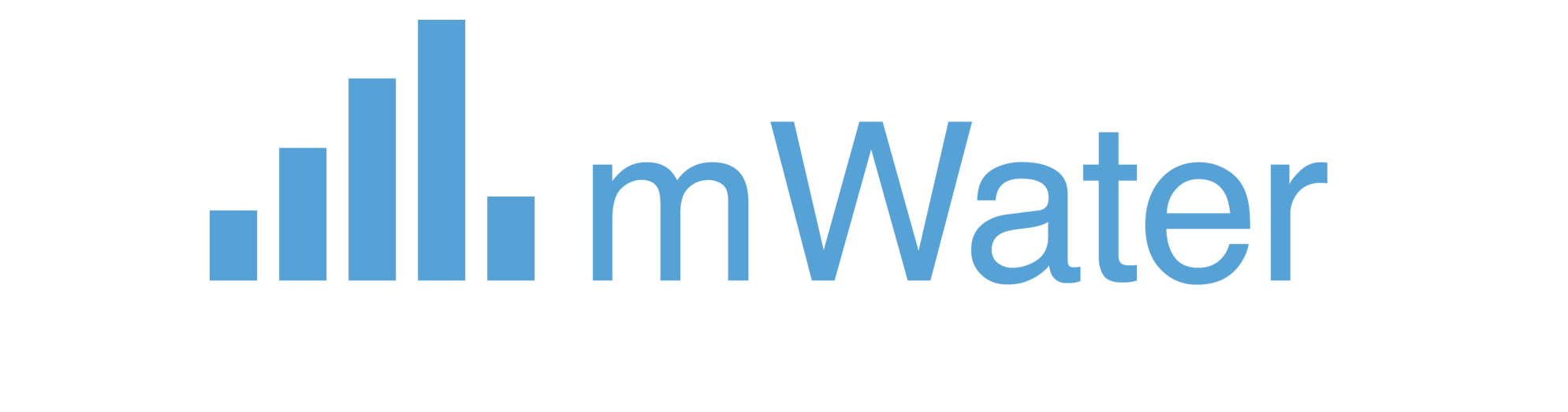Follow-Along Tutorial: Sanitation Call Centre Workflow
This tutorial creates a "Sanitation Service Request" workflow for a call centre handling sanitation complaints. It covers most features while remaining practical.
Scenario
A sanitation department needs a workflow to:
- Log service requests from callers
- Categorize and prioritize issues
- Assign field teams
- Track resolution progress
- Follow up on completed work
- Close resolved cases
Step 1: Create the Workflow Type
What you're doing: Creating the workflow type template. This defines the structure and rules for all sanitation service request workflows.
- Click "New Workflow Type" or navigate to create a new workflow type
- Set Name:
"Sanitation Service Request"(base language: English) - Set Description:
"Tracks sanitation service requests from initial call through resolution and closure" - Save
You have now: Created a new workflow type with a name and description. This is the foundation for all sanitation service request workflows.
Step 2: Configure Basic Settings
What you're doing: Setting up locales and permissions. Locales enable translations; permissions control who can edit and manage the workflow type.
- Open the Design tab
- Locales: Ensure English is set as the base locale
- Permissions: Add yourself as Administer role
You have now: Configured basic settings. The workflow type is ready for design, and you have admin access to make changes.
Step 3: Define Variables
What you're doing: Defining variables to store data per workflow instance. These hold information like caller details, issue type, location, and status.
- Click Variables → Add Variable
- Variable 1:
- Name:
"Caller Name" - Description:
"Name of the person reporting the issue" - Type: Text
- Name:
- Variable 2:
- Name:
"Caller Phone" - Description:
"Contact phone number" - Type: Text
- Name:
- Variable 3:
- Name:
"Issue Type" - Description:
"Type of sanitation issue" - Type: Single Choice
- Options:
"Garbage Collection""Drainage Problem""Public Toilet Issue""Illegal Dumping""Other"
- Name:
- Variable 4:
- Name:
"Location" - Description:
"Where the issue is located" - Type: Text
- Name:
- Variable 5:
- Name:
"Priority" - Description:
"Urgency level" - Type: Single Choice
- Options:
"Low""Medium""High""Emergency"
- Name:
- Save
You have now: Defined five variables: caller information (name, phone), issue details (type, location, priority). These will store data for each service request.
Step 4: Add Summary Fields
What you're doing: Adding summary fields to show key information in the workflow header. This helps call centre staff and managers quickly see important details.
- Click Summary Fields → Add Summary Field
- Summary Field 1:
- Label:
"Issue Type" - Field to Show: Select the
Issue Typevariable
- Label:
- Summary Field 2:
- Label:
"Priority" - Field to Show: Select the
Priorityvariable
- Label:
- Save
You have now: Added two summary fields. The workflow header will display the issue type, priority, and status for quick reference.
Step 5: Add Alerts
What you're doing: Adding conditional alerts to flag urgent or overdue requests. Alerts appear when conditions are met, helping identify requests that need immediate attention.
- Click Alerts → Add Alert
- Alert 1:
- Label:
"High Priority" - Severity: Warning
- Condition: Create an expression that checks if Priority equals "High" or "Emergency"
- Label:
- Alert 2:
- Label:
"Overdue" - Severity: Danger
- Condition: Create an expression that checks if the workflow has been in "In Progress" status for more than 3 days
- Label:
- Save
You have now: Added two alerts: one that shows a warning for high-priority requests, and one that shows a danger alert for overdue requests. These help prioritize work.
Step 6: Create Custom Roles
What you're doing: Creating custom roles for different team members. Custom roles let you define team-specific permissions that can be assigned per deployment.
- Click Custom Roles → Add Custom Role
- Custom Role 1:
- Name:
"Call Centre Agent" - Description:
"Staff who take calls and log requests"
- Name:
- Custom Role 2:
- Name:
"Field Supervisor" - Description:
"Supervisors who coordinate field teams"
- Name:
- Custom Role 3:
- Name:
"Field Technician" - Description:
"Technicians who perform field work"
- Name:
- Save
You have now: Created three custom roles: Call Centre Agent, Field Supervisor, and Field Technician. These can be assigned to specific users in deployments for fine-grained permission control.
Step 7: Create Entry Points
What you're doing: Creating entry points that start workflows. Entry points define how workflows can be initiated—manually by call centre staff or automatically from other systems.
Entry Point 1: Manual Entry Point
- Click Entry Points → Add Entry Point
- Set Entry Point Type: Manual
- Set Name:
"Log New Request" - Set Description:
"Log a new service request from a phone call" - Set Start Step: We'll set this after creating steps (select "Start" for now)
- Set Who can start: Leave empty (deployment admins/managers can always start)
- Set Enabled: ✓
- Save
You have now: Created a manual entry point called "Log New Request" that allows call centre staff to start new service request workflows.
Step 8: Create Steps
What you're doing: Creating the steps that define the workflow's stages. Steps are states where workflows pause, waiting for actions to be performed.
Step 1: Reported
- Click Steps → Add Step
- Set Step Name:
"Reported" - Set Status: Active
- Save
Step 2: Assigned
- Click Steps → Add Step
- Set Step Name:
"Assigned" - Set Status: Active
- Save
Step 3: In Progress
- Click Steps → Add Step
- Set Step Name:
"In Progress" - Set Status: Active
- Save
Step 4: Resolved
- Click Steps → Add Step
- Set Step Name:
"Resolved" - Set Status: Active
- Save
Step 5: Closed
- Click Steps → Add Step
- Set Step Name:
"Closed" - Set Status: Completed
- Save
You have now: Created five steps representing the workflow stages: Reported (initial call logged), Assigned (team assigned), In Progress (work underway), Resolved (issue fixed), and Closed (final state). These define the workflow's progression.
Step 9: Update Entry Point to Use Correct Start Step
What you're doing: Linking the entry point to the correct starting step. Entry points must specify which step the workflow begins in.
- Edit the Manual Entry Point
- Set Start Step:
"Reported" - Save
You have now: Updated the entry point to start workflows in the "Reported" step, ensuring new service requests begin in the correct state.
Step 10: Add Actions to Steps
What you're doing: Adding actions that users perform at each step. Actions are the tasks that move the workflow forward, such as logging calls, assigning teams, and recording completion.
Action 1: Log Call (in "Reported" step)
What this does: Allows call centre agents to log incoming calls and capture all necessary information from the caller.
- Edit the Reported step → Add Action
- Set Name:
"Log Call" - Set Action Type: Mini Form
- Form Design: Create a form with:
- A text field for "Caller Name"
- A text field for "Caller Phone"
- A single choice field for "Issue Type" (Garbage Collection, Drainage Problem, Public Toilet Issue, Illegal Dumping, Other)
- A text field for "Location"
- A single choice field for "Priority" (Low, Medium, High, Emergency)
- Set Recurrence: Once per workflow
- Set Who can perform: "Custom: Call Centre Agent", "Deployment Admins", "Deployment Managers"
- Add Transition:
- Condition: Leave empty (always transition)
- Next Step:
"Assigned"
- Save
Action 2: Assign Team (in "Assigned" step)
What this does: Allows supervisors to assign the request to a field team. This uses the manual assignment action type.
- Edit the Assigned step → Add Action
- Set Name:
"Assign Team" - Set Action Type: Manual Assignment
- Set Who can be assigned: Check "Deployment Admins", "Deployment Managers", "Custom: Field Supervisor", "Custom: Field Technician"
- Set Selection Type: Check "User", "Group"
- Set Allow multiple selections: Yes (can assign multiple team members)
- Set Recurrence: Recurring (can reassign if needed)
- Set Who can perform: "Deployment Admins", "Deployment Managers", "Custom: Field Supervisor"
- Save
Action 3: Start Work (in "Assigned" step)
What this does: Allows assigned team members to acknowledge the assignment and begin work. This moves the workflow to "In Progress".
- Edit the Assigned step → Add Action
- Set Name:
"Start Work" - Set Action Type: Mini Form
- Form Design: Create a simple form with:
- A text field for "Notes" (optional)
- Set Recurrence: Once per workflow
- Set Who can perform: "Workflow Assignees"
- Add Transition:
- Condition: Leave empty
- Next Step:
"In Progress"
- Save
Action 4: Update Progress (in "In Progress" step)
What this does: Allows field technicians to provide progress updates while work is ongoing. This is a recurring action so multiple updates can be logged.
- Edit the In Progress step → Add Action
- Set Name:
"Update Progress" - Set Action Type: Mini Form
- Form Design: Create a simple form with:
- A text field for "Progress Notes"
- Set Recurrence: Recurring
- Set Who can perform: "Workflow Assignees", "Custom: Field Technician"
- Save (no transition - stays in In Progress)
Action 5: Complete Work (in "In Progress" step)
What this does: Allows field technicians to mark the work as complete and provide completion details. This moves the workflow to "Resolved".
- Edit the In Progress step → Add Action
- Set Name:
"Complete Work" - Set Action Type: Survey Form
- Set Select Form: Choose your work completion form (or use Mini Form if preferred)
- Set Recurrence: Once per workflow
- Set Who can perform: "Workflow Assignees", "Custom: Field Technician"
- Add Transition:
- Condition: Leave empty
- Next Step:
"Resolved"
- Save
Action 6: Follow-Up Reminder (Timed Action in "In Progress" step)
What this does: Creates an automatic reminder that triggers after 2 days if work is still in progress. This helps ensure requests don't get forgotten.
- Edit the In Progress step → Add Action
- Set Name:
"Follow-Up Reminder" - Set Action Type: Timed Action
- Set Delay:
2Days - Set Recurrence: Recurring (reminds every 2 days until resolved)
- Add Automation:
- Type: Assign
- Roles: "Deployment Managers", "Custom: Field Supervisor"
- (This sends a reminder to supervisors if work takes too long)
- Save
Action 7: Verify Resolution (in "Resolved" step)
What this does: Allows supervisors or call centre staff to verify that the resolution is satisfactory. This can include calling the original caller for confirmation.
- Edit the Resolved step → Add Action
- Set Name:
"Verify Resolution" - Set Action Type: Mini Form
- Form Design: Create a form with:
- A single choice field for "Verification Status" (Verified, Needs Follow-Up)
- A text field for "Verification Notes"
- Set Recurrence: Recurring (can verify multiple times if needed)
- Set Who can perform: "Deployment Admins", "Deployment Managers", "Custom: Call Centre Agent", "Custom: Field Supervisor"
- Save (no transition - manual transition to Closed)
Action 8: Close Request (in "Resolved" step)
What this does: Allows managers to officially close the request after verification. This moves the workflow to the final "Closed" state.
- Edit the Resolved step → Add Action
- Set Name:
"Close Request" - Set Action Type: Mini Form
- Form Design: Create a simple form with:
- A text field for "Closing Notes" (optional)
- Set Recurrence: Once per workflow
- Set Who can perform: "Deployment Admins", "Deployment Managers"
- Add Transition:
- Condition: Leave empty
- Next Step:
"Closed"
- Save
You have now: Added eight actions across four steps: two in "Reported" (log call with transition), two in "Assigned" (assign team and start work with transition), three in "In Progress" (update progress, complete work with transition, and timed reminder), and two in "Resolved" (verify resolution and close request with transition). These actions cover multiple action types, automations, and transitions.
Step 11: Create Deployment
What you're doing: Creating a deployment that defines who can access and use this workflow. Deployments are required before workflows can be started—they configure permissions and assign custom roles.
- Go to the Deploy tab
- Click Add Deployment
- Set Name:
"Sanitation Operations" - Set Admins: Add yourself and other administrators
- Set Managers: Add operations managers and supervisors
- Set Observers: Add supervisors and quality assurance staff who need view access
- Set Initiators: Add call centre agents and managers who can start workflows
- Set Custom roles:
- Call Centre Agent: Add your call centre staff
- Field Supervisor: Add your field supervisors
- Field Technician: Add your field technicians
- Save
You have now: Created a deployment called "Sanitation Operations" with admins, managers, observers, and initiators configured, and assigned staff to the three custom roles. The workflow type is now ready to use.
Step 12: Test Your Workflow
What you're doing: Testing the complete workflow to ensure everything works as expected. This validates that all components work together correctly.
- Go to the Workflows tab
- Click Start New Workflow
- Select your workflow type
- Select the Manual Entry Point: "Log New Request"
- Select the deployment: "Sanitation Operations"
- Complete the "Log Call" action (enter caller details, issue type, location, priority)
- Verify it transitions to "Assigned"
- Assign the request to a field team
- Start work
- Verify it transitions to "In Progress"
- Update progress (optional)
- Complete work
- Verify it transitions to "Resolved"
- Verify resolution
- Close request
- Verify it transitions to "Closed"
You have now: Tested the complete workflow from start to finish, verifying that the entry point works, actions can be performed, transitions occur correctly, automations execute, and the workflow progresses through all steps as designed.
Step 13: Verify Features
What you're doing: Verifying that all features are working correctly. This final check ensures everything is configured properly.
- Variables: Check that all caller information, issue details, and status are stored correctly
- Summary Fields: Check that Issue Type, Priority, and Status appear in the header
- Alerts: Check that high-priority and overdue alerts appear when conditions are met
- Entry Points: Test the manual entry point
- Actions: Test all action types (Mini Form, Survey Form, Manual Assignment, Timed Action)
- Automations: Verify variables are set and assignments work correctly
- Transitions: Verify workflows move between steps correctly
- Permissions: Test with different user roles (call centre agent, field supervisor, field technician)
- Recurrence: Verify actions can/cannot be repeated as configured
- Custom Roles: Verify that custom roles have appropriate permissions
You have now: Verified all major features of your workflow type. The Sanitation Service Request workflow is fully functional and ready for production use in your call centre.
Summary
You've created a comprehensive call centre workflow that includes:
- Variables (Text, Single Choice for multiple data points)
- Summary Fields (Issue Type, Priority)
- Alerts (High Priority, Overdue)
- Custom Roles (Call Centre Agent, Field Supervisor, Field Technician)
- Entry Points (Manual)
- Multiple Steps with different statuses (Reported, Assigned, In Progress, Resolved, Closed)
- Various Action Types (Mini Form, Survey Form, Manual Assignment, Timed Action)
- Automations (Set Variable, Assign)
- Transitions (Action-level)
- Deployments with custom roles
This workflow demonstrates most features while remaining practical for a sanitation call centre use case. It handles the complete lifecycle from initial call through resolution and closure, with appropriate roles and permissions for different team members.